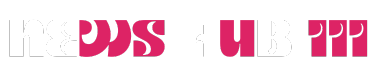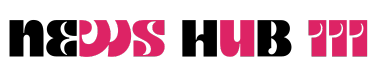Some Mac users trying to install the macOS Sequoia beta on a virtual machine may encounter an error message that reads: “A software update is required to install macOS in a virtual machine.”
The error message displays three button options: “Learn more” (opens a web link), “Not now” (cancel) and “Install”. Selecting “Install” usually immediately displays an “Installation failed” error message indicating that the software cannot be installed because it is not currently available from the software update server.


So what exactly are these two error messages and how can you fix them so you can run MacOS in your virtual machine? Here are some easy fixes that will have you up and running MacOS Beta in your virtual machine in no time.
This article assumes you have an Apple Silicon Mac. It doesn’t matter what virtual machine software you use – whether you’re using UTM, VirtualBuddy, VMWare, Parallels, etc. – because any of these apps will display an error message until the underlying issue is resolved. And the solution is the same regardless of the virtualization software you’re using.
Why do I see the message “A software update is required before you can install macOS in your virtual machine”?
The error message “A software update is required to install macOS on a virtual machine” appears when Mac users try to install a beta version of the macOS system software on a virtual machine. Especially if your Mac doesn’t already have the equivalent beta version of Xcode installed. First, you need to install the Xcode beta to avoid that error message.
How to fix the error “A software update is required to install macOS in a virtual machine” and successfully install macOS in a VM
As you can guess from the answer to the previous question about why you’re getting this error message, the solution is very simple: install the latest version of Xcode beta available from Apple. Any registered Apple developer can download and install the latest Xcode beta.
So, if you want to install macOS Sequoia beta on a virtual machine, you need to first install Xcode 16 beta on your Mac and then successfully install Sequoia beta on the VM.
- Quit any VM software actively running on your Mac
- Visit the download section of developer.apple.com and download the Xcode 16 beta.
- Install Xcode 16 beta on your Mac
- Reopen your VM software and continue creating your new MacOS Sequoia Beta virtual machine using the MacOS Sequoia installer or Sequoia IPSW file as you normally would.
Regardless of what virtualization app you use, you should be able to install and set up the Sequoia Beta VM without any issues.
If you are not sure about the entire procedure of setting up a virtual machine on your Mac, we have a separate article dedicated to setting up and installing MacOS Sequoia beta on a virtual machine.
An alternative approach that does not require Xcode beta: Upgrade your Sonoma VM to Sequoia beta
Another way to get a MacOS Sequoia beta VM up and running on your Mac is to upgrade your existing MacOS Sonoma VM to MacOS Sequoia beta without installing Xcode beta. Learn more here.
–
Did you get this error message when trying to set up a macOS beta virtual machine? Did you find a solution other than requiring an Xcode beta? Share your experiences, solutions, workarounds, and thoughts in the comments.